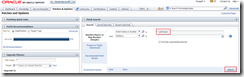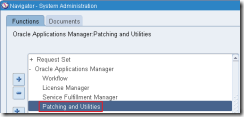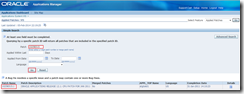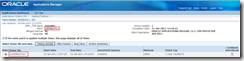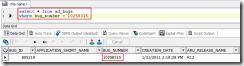Patching is one of the very basic task that DBA perform. Well I am not out here as DBA, though I like stuffs what they do. I believe many out there love to have there own Vision Demo instance to check out seeded functionality and explore new solutions. Vision Demo comes with basic setups and don’t carry latest patches and fixes. So we may end up having very basic functionality and not able to explore new features. That brings us here to understand how can we apply patch.
Lets get started…
There are steps involved in applying patch to Oracle Applications.
- Validate Patch In Oracle Application :- Before proceeding any further first check if the patch is already applied to the instance or not. To check if the patch is already applied follow the this post - Check Patch in Oracle Application
- Download Patch : Get the patch from Oracle Support (Best know as - Metalink) and go through the readme file. This will tell you if any pre-requisite is there and if you need to perform any activity after patching. Following screenshots will tell you how to down and go through readme file.