I was wondering when I will have my first hand’s on E-Business Suite 12.2.4… and here it comes. You can also make this true, just follow these simple steps and you will be there. It will be a fun journey and result will be fruitful.
The entire installation is divided into following sections :-- Section 1 – Hardware and Software Pre-requisites
- Section 2 – Downloading software and preparation
- Section 3 – Importing Virtual Machine
- Section 4 – Configuring EBS 12.2.4 Virtual Machine
- Section 5 – Usage and Maintenance
I have used my personal laptop to implement this guide and it works fine. My laptop runs on Windows 7, I have used virtual machines inside my Host OS to run EBS 12.2.4 visions instance.
Hardware Requirement
Recommended configuration
| Processor | Intel Dual Core / Core2Duo 2.5 Ghz |
| RAM | 8 GB of RAM |
| HDD | 500 GB of HDD (We need extra 300 GB of HDD to convert VM template appliance to Virtual Box readable format) |
| Network | Network adapter |
| Processor | Intel Core 2.5 Ghz |
| RAM | 12 GB |
| HDD | 128 + 2 TB external HDD |
| Network | Network adapter |
| Virtualization | Oracle Virtual Box / VM Ware Player |
| Operating System | Oracle Enterprise Linux Release6 Update5 |
| EBS Software | R12.2.4 VM Template |
| Network | Network adapter |
| Other Software | CygWin, Unzip Utility |
Section 2 – Downloading software and preparation
2a – Downloading
Next step is to download the software from edelivery.oracle.com/linux. You follow the post here to get more details on how to download EBS 12.2.4 VM template. Choose Vision Demo Database while downloading. It has 16 zip file which totals to approx 50+ GBs. Make sure all files are downloaded correctly to avoid any error at later point.List of zip files :-
V52470-01_1of2.zip
V52470-01_2of2.zip
V52471-01_1of2.zip
V52471-01_2of2.zip
V52472-01_1of2.zip
V52472-01_2of2.zip
V52473-01_1of2.zip
V52473-01_2of2.zip
V52474-01_1of2.zip
V52474-01_2of2.zip
V52475-01_1of2.zip
V52475-01_2of2.zip
V52476-01_1of2.zip
V52476-01_2of2.zip
V52477-01_1of2.zip
V52477-01_2of2.zip
2b – Preparation :- Preparing the zip files have two steps
Manual Unzip and Concatenation
Use any unzip utility to unzip the files. Since I had cygwin, I used it to unzip and concatenate. You can open cygwin and browse to directory where zip files are stored and execute the below command.
Unzipping Files
Tauseef@Tauseef-PC /cygdrive/f/ebstemplates/12.2.4$ for i in *.zipdounzip $idone

Concatenating Files
Tauseef@Tauseef-PC /cygdrive/f/ebstemplates/12.2.4$ cat Oracle-E-Business-Suite-12.2.4_VISION_INSTALL.ova.00 \Oracle-E-Business-Suite-12.2.4_VISION_INSTALL.ova.01 \Oracle-E-Business-Suite-12.2.4_VISION_INSTALL.ova.02 \Oracle-E-Business-Suite-12.2.4_VISION_INSTALL.ova.03 \Oracle-E-Business-Suite-12.2.4_VISION_INSTALL.ova.04 \Oracle-E-Business-Suite-12.2.4_VISION_INSTALL.ova.05 \Oracle-E-Business-Suite-12.2.4_VISION_INSTALL.ova.06 \Oracle-E-Business-Suite-12.2.4_VISION_INSTALL.ova.07 \Oracle-E-Business-Suite-12.2.4_VISION_INSTALL.ova.08 \Oracle-E-Business-Suite-12.2.4_VISION_INSTALL.ova.09 \Oracle-E-Business-Suite-12.2.4_VISION_INSTALL.ova.10 \Oracle-E-Business-Suite-12.2.4_VISION_INSTALL.ova.11 \Oracle-E-Business-Suite-12.2.4_VISION_INSTALL.ova.12 \Oracle-E-Business-Suite-12.2.4_VISION_INSTALL.ova.13 \Oracle-E-Business-Suite-12.2.4_VISION_INSTALL.ova.14 \Oracle-E-Business-Suite-12.2.4_VISION_INSTALL.ova.15 > Oracle-E-Business-Suite-12.2.4_VISION_INSTALL.ova

NOTE : To make sure file are downloaded correctly, it better to do md5um and validate what is supplied with the file. This will ensure that you file is correct and will not have issue while importing.
Automated Unzip and Concatenation (Script)Section 3– Importing Virtual Machine
Download the script assemble.sh from Oracle Support DOC ID # 1928303.1. Unzip it and pick the ‘VISION_INSTALL_MEDIA’. I would recommend copy the files from this folder to the folder where you have unzipped the VM templates and then execute assemble.sh.Tauseef@Tauseef-PC /cygdrive/f/EBSTemplates/12.2.4$ sh assemble.shassemble.sh: line 4: clear: command not foundScript started on Fri, Nov 28, 2014 10:00:53 AM=========================ATTENTION================================Running this script requires the Oracle E-Business Suite Release 12.2.4 Vision Install X86 media pack to be downloadedfrom Oracle Software Delivery Cloud and staged in a single directory.Press any key to continue processing the media packor press CTRL-C to exit out of the script.====================================================================Checking for required utilities in pathfound - /usr/bin/unzipfound - /usr/bin/md5sumfound - /usr/bin/catfound - /usr/bin/tarsitemd5sum.txt existsDeleting sitemd5sum.txtGenerating the md5sum of V52470-01_1of2.zipGenerating the md5sum of V52470-01_2of2.zipGenerating the md5sum of V52471-01_1of2.zipGenerating the md5sum of V52471-01_2of2.zipGenerating the md5sum of V52472-01_1of2.zipGenerating the md5sum of V52472-01_2of2.zipGenerating the md5sum of V52473-01_1of2.zipGenerating the md5sum of V52473-01_2of2.zipGenerating the md5sum of V52474-01_1of2.zipGenerating the md5sum of V52474-01_2of2.zipGenerating the md5sum of V52475-01_1of2.zipGenerating the md5sum of V52475-01_2of2.zipGenerating the md5sum of V52476-01_1of2.zipGenerating the md5sum of V52476-01_2of2.zipGenerating the md5sum of V52477-01_1of2.zipGenerating the md5sum of V52477-01_2of2.zipmd5sum matchedProceeding to unzip filesArchive: V52470-01_1of2.zipinflating: Oracle-E-Business-Suite-12.2.4_VISION_INSTALL.ova.00Archive: V52470-01_2of2.zipinflating: Oracle-E-Business-Suite-12.2.4_VISION_INSTALL.ova.01Archive: V52471-01_1of2.zipinflating: Oracle-E-Business-Suite-12.2.4_VISION_INSTALL.ova.02Archive: V52471-01_2of2.zipinflating: Oracle-E-Business-Suite-12.2.4_VISION_INSTALL.ova.03Archive: V52472-01_1of2.zipinflating: Oracle-E-Business-Suite-12.2.4_VISION_INSTALL.ova.04Archive: V52472-01_2of2.zipinflating: Oracle-E-Business-Suite-12.2.4_VISION_INSTALL.ova.05Archive: V52473-01_1of2.zipinflating: Oracle-E-Business-Suite-12.2.4_VISION_INSTALL.ova.06Archive: V52473-01_2of2.zipinflating: Oracle-E-Business-Suite-12.2.4_VISION_INSTALL.ova.07Archive: V52474-01_1of2.zipinflating: Oracle-E-Business-Suite-12.2.4_VISION_INSTALL.ova.08Archive: V52474-01_2of2.zipinflating: Oracle-E-Business-Suite-12.2.4_VISION_INSTALL.ova.09Archive: V52475-01_1of2.zipinflating: Oracle-E-Business-Suite-12.2.4_VISION_INSTALL.ova.10Archive: V52475-01_2of2.zipinflating: Oracle-E-Business-Suite-12.2.4_VISION_INSTALL.ova.11Archive: V52476-01_1of2.zipinflating: Oracle-E-Business-Suite-12.2.4_VISION_INSTALL.ova.12Archive: V52476-01_2of2.zipinflating: Oracle-E-Business-Suite-12.2.4_VISION_INSTALL.ova.13Archive: V52477-01_1of2.zipinflating: Oracle-E-Business-Suite-12.2.4_VISION_INSTALL.ova.14Archive: V52477-01_2of2.zipinflating: Oracle-E-Business-Suite-12.2.4_VISION_INSTALL.ova.15Verifying the Vision Demo Database Tier Individual FilesChecking for file : Oracle-E-Business-Suite-12.2.4_VISION_INSTALL.ova.00File Oracle-E-Business-Suite-12.2.4_VISION_INSTALL.ova.00 is presentChecking for file : Oracle-E-Business-Suite-12.2.4_VISION_INSTALL.ova.01File Oracle-E-Business-Suite-12.2.4_VISION_INSTALL.ova.01 is presentChecking for file : Oracle-E-Business-Suite-12.2.4_VISION_INSTALL.ova.02File Oracle-E-Business-Suite-12.2.4_VISION_INSTALL.ova.02 is presentChecking for file : Oracle-E-Business-Suite-12.2.4_VISION_INSTALL.ova.03File Oracle-E-Business-Suite-12.2.4_VISION_INSTALL.ova.03 is presentChecking for file : Oracle-E-Business-Suite-12.2.4_VISION_INSTALL.ova.04File Oracle-E-Business-Suite-12.2.4_VISION_INSTALL.ova.04 is presentChecking for file : Oracle-E-Business-Suite-12.2.4_VISION_INSTALL.ova.05File Oracle-E-Business-Suite-12.2.4_VISION_INSTALL.ova.05 is presentChecking for file : Oracle-E-Business-Suite-12.2.4_VISION_INSTALL.ova.06File Oracle-E-Business-Suite-12.2.4_VISION_INSTALL.ova.06 is presentChecking for file : Oracle-E-Business-Suite-12.2.4_VISION_INSTALL.ova.07File Oracle-E-Business-Suite-12.2.4_VISION_INSTALL.ova.07 is presentChecking for file : Oracle-E-Business-Suite-12.2.4_VISION_INSTALL.ova.08File Oracle-E-Business-Suite-12.2.4_VISION_INSTALL.ova.08 is presentChecking for file : Oracle-E-Business-Suite-12.2.4_VISION_INSTALL.ova.09File Oracle-E-Business-Suite-12.2.4_VISION_INSTALL.ova.09 is presentChecking for file : Oracle-E-Business-Suite-12.2.4_VISION_INSTALL.ova.10File Oracle-E-Business-Suite-12.2.4_VISION_INSTALL.ova.10 is presentChecking for file : Oracle-E-Business-Suite-12.2.4_VISION_INSTALL.ova.11File Oracle-E-Business-Suite-12.2.4_VISION_INSTALL.ova.11 is presentChecking for file : Oracle-E-Business-Suite-12.2.4_VISION_INSTALL.ova.12File Oracle-E-Business-Suite-12.2.4_VISION_INSTALL.ova.12 is presentChecking for file : Oracle-E-Business-Suite-12.2.4_VISION_INSTALL.ova.13File Oracle-E-Business-Suite-12.2.4_VISION_INSTALL.ova.13 is presentChecking for file : Oracle-E-Business-Suite-12.2.4_VISION_INSTALL.ova.14File Oracle-E-Business-Suite-12.2.4_VISION_INSTALL.ova.14 is presentChecking for file : Oracle-E-Business-Suite-12.2.4_VISION_INSTALL.ova.15File Oracle-E-Business-Suite-12.2.4_VISION_INSTALL.ova.15 is presentConcatenating the Individual Template FilesConcatenating the Files CompletedGenerating the md5sum of Oracle-E-Business-Suite-12.2.4_VISION_INSTALL.ovamd5sum matchedScript started on Fri, Nov 28, 2014 16:00:53 PMTauseef@Tauseef-PC /cygdrive/f/EBSTemplates/12.2.4

NOTE : This script unzips and concatenates the files. Its also validates the checksum. I have noticed that the md5sum generated by the script differs from the what is supplied with the script. Make sure modify the ‘md5sumwhenshipped.txt’ and ‘finalmd5sumwhenshipped.txt’ as below. You just need to add ‘*’ before the zip files names. I am providing original and modified file.
Original File
Modified File14646bebd648794927dd5362eafde980 V52470-01_1of2.zip18fb139a098d98ff7c549cd96d3ba9f4 V52470-01_2of2.zipb279daa07cad13a7c4136e1bae7008ee V52471-01_1of2.zipd64465dd9ee363070c7b356d6f5dd22c V52471-01_2of2.zip896d61da07636a2b9baf1c2da50bc919 V52472-01_1of2.zip37442fbee1680978ee06460143df567a V52472-01_2of2.zipcc937a5c125f75a2bef6f09aa5ccc275 V52473-01_1of2.zip27e5e11dd26ab7eac44e0dea7aa56928 V52473-01_2of2.zipcaf7cb4e0fd4ae08c0ec7253e46c70a1 V52474-01_1of2.zip390b703e61c2146aef6d6823207c3461 V52474-01_2of2.zip18c0efccf9a8334e80b40bad68530549 V52475-01_1of2.zip512faa227e654630116c64e9e853070b V52475-01_2of2.zip172a59f1217e1eb08f44845145736786 V52476-01_1of2.zip0aec25771eac7c00acbd847c079f9bb6 V52476-01_2of2.zip9798d3ef9ee4b8ddaf0b1d1ecbb946e3 V52477-01_1of2.zipd099bc32ded6b76789f423af000cb193 V52477-01_2of2.zip
If the md5sum don’t matched you will get below error from script14646bebd648794927dd5362eafde980 *V52470-01_1of2.zip18fb139a098d98ff7c549cd96d3ba9f4 *V52470-01_2of2.zipb279daa07cad13a7c4136e1bae7008ee *V52471-01_1of2.zipd64465dd9ee363070c7b356d6f5dd22c *V52471-01_2of2.zip896d61da07636a2b9baf1c2da50bc919 *V52472-01_1of2.zip37442fbee1680978ee06460143df567a *V52472-01_2of2.zipcc937a5c125f75a2bef6f09aa5ccc275 *V52473-01_1of2.zip27e5e11dd26ab7eac44e0dea7aa56928 *V52473-01_2of2.zipcaf7cb4e0fd4ae08c0ec7253e46c70a1 *V52474-01_1of2.zip390b703e61c2146aef6d6823207c3461 *V52474-01_2of2.zip18c0efccf9a8334e80b40bad68530549 *V52475-01_1of2.zip512faa227e654630116c64e9e853070b *V52475-01_2of2.zip172a59f1217e1eb08f44845145736786 *V52476-01_1of2.zip0aec25771eac7c00acbd847c079f9bb6 *V52476-01_2of2.zip9798d3ef9ee4b8ddaf0b1d1ecbb946e3 *V52477-01_1of2.zipd099bc32ded6b76789f423af000cb193 *V52477-01_2of2.zip
Files finalmd5sumwhenshipped.txt and finalsitemd5sum.txt differ====================FAILURE======================================md5sum did not matchmd5sum of the final template file (finalmd5sumwhenshipped.txt) is provided for your referenceCheck MOS Note 1928303.1 (Oracle VM Appliances for Oracle E-Business Suite Deployment Guide, Release 12.2.4) for instructions to deploy the template.==============================================================
Please make sure you have installed latest version of Virtual Box. I had issue as initially I was trying with little old version (4.2.18) of Virtual Box. In this test I have used v4.3.20. Follow the note download and install Virtual Box to get more details.
Before we import the Virtual Appliance (.OVA), validate the File –> Preferences of Virtual Box, under General settings validate if the Default Machine Folder is on the correct drive and its has ample space to create the Virtual Machine because this import is going to create a .vmdk file of 256 GB.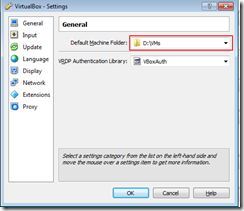
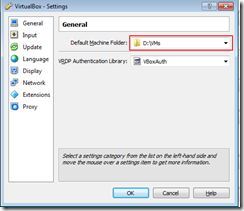
To start the import goto File –>Import Appliance
- Open Appliance
- Choose the .OVA file and open –> Next
- Validate Appliance Setting and Import. Agree to Terms and condition. It will start importing the virtual machine.
Once done you will see a virtual machine definition and its respective files.
Section 4 – Configuring EBS 12.2.4 Virtual Machine
Now you have the Virtual Machine configuration ready, let’s start configuring EBS 12.2.4. But before we do that I would suggest to update the network configuration and have network adapter as ‘Host Only Network’, I feel its better to configure the VM as static IP and for the Host Only Network is good. This is just a personal opinion.. if you want you can go with existing configuration ie. Bridged Network.
Virtual Machine default configuration has RAM set as around 6 GB… based on your system configuration change the value accordingly and start the virtual machine. Linux R6U5 will start and show the details of the machine. Since the default network configuration is DHCP you need to make a note of the IP which is assigned to ethernet adapter if you want to login with some tool like putty.
Once the system is booted login with the IP assigned using putty or use the native linux screen to configure.
Login in with root user, system will ask to change the pwd for root, oracle and applmgr user.
By default network is configured with DHCP, which may change the IP address of the guest machine every time you restart. So its better to change it to static. Oracle has provided a script to change the network to static under /u01/install/scripts/configstatic.sh.
Execute the script configstatic.sh and it will ask the IP details and again configures the application as we did in earlier step.
login as: rootroot@192.168.56.199's password:Last login: Sun Nov 30 11:15:33 2014 from 192.168.56.1Changing password for user root.New password:BAD PASSWORD: it is based on your usernameBAD PASSWORD: is too simpleRetype new password:passwd: all authentication tokens updated successfully.Changing password for user oracle.New password:BAD PASSWORD: it is based on your usernameBAD PASSWORD: is too simpleRetype new password:passwd: all authentication tokens updated successfully.Changing password for user applmgr.New password:BAD PASSWORD: it is based on your usernameBAD PASSWORD: is too simpleRetype new password:passwd: all authentication tokens updated successfully.Couldn't obtain a DHCP Address during boot.Attempting to configure the machine with a static IP Address.Use the hostname ebs.example.com when prompted to avoid re-configuration of the db/application tier file systemPress any key to continue...Configuring network interface.Network device: eth0Hardware address: 08:00:27:F5:D5:41Enter static IP address: 192.168.56.199Enter netmask: [255.255.255.0] 255.255.255.0Enter gateway: 192.168.56.1Enter DNS server: 192.168.56.1Shutting down interface eth0: [ OK ]Shutting down loopback interface: [ OK ]/usr/bin/logger: invalid option -- 'b'usage: logger [-is] [-f file] [-p pri] [-t tag] [-u socket] [ message ... ]Configuring network settings.IP configuration: Static IP addressBringing up loopback interface: [ OK ]Bringing up interface eth0: Determining if ip address 192.168.56.199 is already in use for device eth0...[ OK ]Enter hostname (e.g, host.example.com): ebs.example.com/usr/bin/logger: invalid option -- 'b'usage: logger [-is] [-f file] [-p pri] [-t tag] [-u socket] [ message ... ]Network configuration changed successfully.IP configuration: Static IP addressIP address: 192.168.56.199Netmask: 255.255.255.0Gateway: 192.168.56.1DNS server: 192.168.56.1Hostname: ebs.example.com=====================VM CONFIGURATION SUMMARY========================HOSTNAME FOR THE VM : ebs.example.comDB/APPS FILE SYSTEM OWNER : oracleTOP-LEVEL INSTALLATION DIRECTORY: /u01/install/VISIONSCRIPTS TO START/STOP/RECONFIGURE THE INSTANCE: /u01/install/VISION/scriptsSCRIPTS TO RECONFIGURE THE VM: /u01/install/scriptsORACLE E-BUSINESS SUITE HOME PAGE: http://ebs.example.com:8000====================================================================Starting the Oracle E-Business Suite Vision Demo DatabaseLogfile: /u01/install/VISION/11.2.0/appsutil/log/EBSDB_ebs/addlnctl.txtYou are running addlnctl.sh version 120.4Starting listener process EBSDB ...Listener EBSDB has already been started.addlnctl.sh: exiting with status 0addlnctl.sh: check the logfile /u01/install/VISION/11.2.0/appsutil/log/EBSDB_ebs/addlnctl.txt for more information ...You are running addbctl.sh version 120.1Starting the database EBSDB ...SQL*Plus: Release 11.2.0.4.0 Production on Sun Nov 30 11:25:09 2014Copyright (c) 1982, 2013, Oracle. All rights reserved.Connected.ORA-01081: cannot start already-running ORACLE - shut it down firstDisconnected from Oracle Database 11g Enterprise Edition Release 11.2.0.4.0 - 64bit ProductionWith the Partitioning, OLAP, Data Mining and Real Application Testing optionsaddbctl.sh: exiting with status 9E-Business Suite Environment Information----------------------------------------RUN File System : /u01/install/VISION/fs1/EBSapps/applPATCH File System : /u01/install/VISION/fs2/EBSapps/applNon-Editioned File System : /u01/install/VISION/fs_neDB Host: ebs.example.com Service/SID: EBSDBSourcing the RUN File System ...stty: standard input: Inappropriate ioctl for deviceEnter the APPS user password:stty: standard input: Inappropriate ioctl for deviceThe log file for this session is located at: /u01/install/VISION/fs1/inst/apps/EBSDB_ebs/admin/log/11301125/adconfig.logAutoConfig is configuring the Applications environment...AutoConfig will consider the custom templates if present.Using CONFIG_HOME location : /u01/install/VISION/fs1/inst/apps/EBSDB_ebsClasspath : /u01/install/VISION/fs1/FMW_Home/Oracle_EBS-app1/shared-libs/ebs-appsborg/WEB-INF/lib/ebsAppsborgManifest.jar:/u01/install/VISION/fs1/EBSapps/comn/java/classesUsing Context file : /u01/install/VISION/fs1/inst/apps/EBSDB_ebs/appl/admin/EBSDB_ebs.xmlContext Value Management will now update the Context fileUpdating Context file...COMPLETEDAttempting upload of Context file and templates to database...COMPLETEDConfiguring templates from all of the product tops...Configuring AD_TOP........Configuring FND_TOP.......COMPLETEDConfiguring ICX_TOP.......COMPLETEDConfiguring MSC_TOP.......COMPLETEDConfiguring IEO_TOP.......COMPLETEDConfiguring BIS_TOP.......COMPLETEDConfiguring CZ_TOP........COMPLETEDConfiguring AMS_TOP.......COMPLETEDConfiguring CCT_TOP.......COMPLETEDConfiguring WSH_TOP.......COMPLETEDConfiguring CLN_TOP.......COMPLETEDConfiguring OKE_TOP.......COMPLETEDConfiguring OKL_TOP.......COMPLETEDConfiguring OKS_TOP.......COMPLETEDConfiguring CSF_TOP.......COMPLETEDConfiguring IBY_TOP.......COMPLETEDConfiguring JTF_TOP.......COMPLETEDConfiguring MWA_TOP.......COMPLETEDConfiguring CN_TOP........COMPLETEDConfiguring CSI_TOP.......COMPLETEDConfiguring WIP_TOP.......COMPLETEDConfiguring CSE_TOP.......COMPLETEDConfiguring EAM_TOP.......COMPLETEDConfiguring GMF_TOP.......COMPLETEDConfiguring PON_TOP.......COMPLETEDConfiguring FTE_TOP.......COMPLETEDConfiguring ONT_TOP.......COMPLETEDConfiguring AR_TOP........COMPLETEDConfiguring AHL_TOP.......COMPLETEDConfiguring IES_TOP.......COMPLETEDConfiguring OZF_TOP.......COMPLETEDConfiguring CSD_TOP.......COMPLETEDConfiguring IGC_TOP.......COMPLETEDAutoConfig completed successfully.Logfile: /u01/install/VISION/11.2.0/appsutil/log/EBSDB_ebs/addlnctl.txtYou are running addlnctl.sh version 120.4Shutting down listener process EBSDB ...LSNRCTL for Linux: Version 11.2.0.4.0 - Production on 30-NOV-2014 11:28:49Copyright (c) 1991, 2013, Oracle. All rights reserved.Connecting to (DESCRIPTION=(ADDRESS=(PROTOCOL=TCP)(HOST=ebs.example.com)(PORT=1521)))The command completed successfullyaddlnctl.sh: exiting with status 0addlnctl.sh: check the logfile /u01/install/VISION/11.2.0/appsutil/log/EBSDB_ebs/addlnctl.txt for more information ...You are running addbctl.sh version 120.1Shutting down database EBSDB ...SQL*Plus: Release 11.2.0.4.0 Production on Sun Nov 30 11:28:49 2014Copyright (c) 1982, 2013, Oracle. All rights reserved.Connected.Database closed.Database dismounted.ORACLE instance shut down.Disconnected from Oracle Database 11g Enterprise Edition Release 11.2.0.4.0 - 64bit ProductionWith the Partitioning, OLAP, Data Mining and Real Application Testing optionsaddbctl.sh: exiting with status 0Enter VISION for configuring the VISION Demo InstanceEnter NONE to login to the VMVISIONConfiguring the VISION InstanceCopying /u01/install/VISION/scripts/visiondb.rc to /etc/init.d/visiondbCopying /u01/install/VISION/scripts/visionapps.rc to /etc/init.d/visionappsAdding service VISION DB to be managed on bootAdding service VISION APPS to be managed on boot[root@ebs tmp]#
Now the system is ready and both database and application startup scripts has been added to system startup. So next time when you start the system it will start database and application automatically.
Section 5 – Usage and Maintenance
To use the oracle application you need to make an entry into ‘hosts’ (C:\Windows\System32\drivers\etc\hosts) file of your HOST OS. Once done start using the application by using the URL ‘http://ebs.example.com:8000’

Before you shutdown your system you need to make sure you have successfully stopped all the application and database services. For all those things you already have scripts created in system folder ‘/u01/install/VISION/scripts’. First stop the application tier services and then database. To stop the services make sure run the script with ‘oracle’ user.











Hi
ReplyDeleteHave you executed visiondbconfig.sh and visionappsconfig.sh after you have started the VM? I am getting errors in visionappsconfig.sh. I am using 12.2.4 single node vision VM template
Hi Jayanta,
ReplyDeleteI have not ran any of those scripts... When the machine start for the first time, after setting up the password it automatically runs those two scripts.
Regards
Tauseef
Hi Tauseef,
ReplyDeleteThanks for your reply. Since the visionappsconfig.sh failed twice, I had to issue a cleanup.sh
I restarted the VM and re-entered the root, oracle and applmgr passwords. Now it is asking me to configure a static IP
What should be the DNS for the static IP
Hello,
ReplyDeleteIt depends on what series of IP address you are using... in my case I used HOST Only Adapter, so DNS is 192.168.56.1.
Regards
Tauseef
Now I can login to the application but not able to navigate to any screen that is forms based. Only java pages are working. Any ideas?
DeleteHello,
ReplyDeleteIts java issue. What version of Java do you have and what is your HOST OS. Based on that we need to take action..
For now I can suggest two things.. remove all the Jave from system.... Run this site in compatibility mode in IE and install Java from Oracle when it prompts... hope that works.
Regards
Tauseef
Hi
ReplyDeleteI have downloaded vm template files for EBS 12.2.4 and have two issues as of now. 1 not able to get forms research sayd open-motif RPM to install, as well only able to login in line mode not windows on linux, how to enable windows as well how to solve forms issues
Hi Venkat,
DeleteSorry I am not able to follow your question.
- Have you installed the application and having issues in launching forms or having issue while installing?
- Are you installing using VM template via provided appliance? If VM template then you don't need any thing... you just need to import the appliance.
- What is that line mode.. Do you mean you are not able to login into Unix box in virtual machine. If yes then when you try to login with root user for the first time, it will ask for change the password.
Regards,
Tauseef
Hi Tauseef
ReplyDeleteJust deployed R1224 VM template but could not lunch the forms. I am having the error below
In order to access this application, you must install the J2SE Plugin version 1.7.0_67. To install this plugin, click here to download the oaj2se.exe executable. Once the download is complete, double-click the oaj2se.exe file to install the plugin. You will be prompted to restart your browser when the installation is complete.
Please I need your help
Thanks
egochigo@gmail.com
Hello,
DeleteYou java/browser configs are not correct. It also depends on what version of Host OS you are using and which browser you are trying.. along with Java version.
You can follow Oracle Support note - 389422.1 that talks about recommended setting for browser.
Hope that that helps.
Regards
Tauseef
Hi Tauseef,
ReplyDeleteA very well written post! I have a question, how can I access my vision instance from anywhere in the world?
Thanks!
Hello,
DeleteFor that you have to have a domain and map this to the domain... I don't have the detailed steps handy...
very well written but not easy to follow at all.
ReplyDeleteIt would help if you gave a line and highlighted what u were doing in a pic or two.
Instead of giving lines and pics elsewhere to follow
Hello,
DeleteThanks for the suggestion.. First I had written installing 12.1.3 and its has very detailed steps with highlights... I felt there I put too detailed so I cut thru some in this.... will keep that in mind for future posts.
Tauseef
HOW TO STOP THE APPS TIER
ReplyDeleteHow can I stop the apps tier from starting up automatically?
Hello,
DeleteTo stop the apps tier you can run the stop script available under /u01/install/scripts.
To automatically stop starting apps server at start you can remove the script from start up... If you see the setup steps its copies :
Copying /u01/install/VISION/scripts/visiondb.rc to /etc/init.d/visiondb
Copying /u01/install/VISION/scripts/visionapps.rc to /etc/init.d/visionapps
I believe if you remove the script from there it will not start automatically.
Regards
Tauseef
Hi,
ReplyDeleteThanks for your clear tutorial and i follwed it successfully installed oracle ebs,in my desktop.
Now I want to access url of ebs from outisde network by using global ip or public ip.
Can you please tell me the process of it.
Hello - Thanks for the detailed instructions.
ReplyDeleteWas able to complete the install and login to the application. For some reason if I don't do a clean VM shutdown I am not able to login to the system. This has been an issue for quite a while. Reinstalled the whole thing about 5 times and it's the same issue after every bad shutdown.
Any tips on how to fix this? Is the issue ip related.
I am using host-only adapter.
Ran the confogstatic.sh script and also cleanup.sh but no luck.
Thanks
This comment has been removed by the author.
DeleteHello there.. I haven't had issues till now with bad shutdown.. I did shutdown without shutting down services but it works.. any way are you using dynamic IP? that could be a problem.. Apart from that you need to see what services is not getting started.. Also try pinging each server from host.
DeleteRegards
Tauseef
Thanks Tauseef.
ReplyDeleteI had dynamic IP earlier but changed to to static by running the configstatic.sh script.
Was able to ping fine.
How do I check what services are not getting started?
Thanks for your help.
Hari
Hi Tauseef,
ReplyDeleteGreat blog thanks!
A few other people have touched on accessing the EBS over the internet. Do you have any steps to follow in order to achieve this please?
Thanks Matt
Hi Tauseef,
ReplyDeleteI have read that in order to access EBS over the internet, a DMZ configuration needs to be followed.
Is this even possible with just a Router and (Server/Computer) running EBS inside a VM?
Many thanks Matt.
Hi Tauseef,
ReplyDeleteGood Morning
Great Post. You saved me a lot.
I would like to know How to access Database (12.2.4) using Oracle SQL PLUS and Toad for Oracle.
Could you please provide the guide lines, from Where to download and How to configure.
Thank you
Hi Tauseef,
ReplyDeleteGood Morning,
I have successfully installed the 12.2.4 using the steps provided.
But i am having one issue the concurrent managers are shutting down after the intial start.
Thanks
Vamsi.
Hi Tauseef,
ReplyDeleteI installed 12.2.4 successfully but while launching from browser i am getting the following error
Failure of server APACHE bridge:
No backend server available for connection: timed out after 10 seconds or idempotent set to OFF or method not idempotent.
Any suggestions or pointers on how to proceed would be helpful.
BR
Dhiva
You need to restart the application server oacore
DeleteHow to play Baccarat? - FEBCASINO.COM
ReplyDeleteThe rules for the game of Baccarat are explained here. The game requires no rules, and the rules can 라이브 바카라 be found here.